My Reports - Report Format 1
Ceridian Data as a Service (DaaS) is in the process of migrating all reports to a new format. The migration is occurring over the next several product releases. The reports in this topic are not migrated yet, and the information in this topic applies to these reports.
Currently, the following reports have migrated to the new format:
-
Affordable Care Act Standard Reports
-
Funding Standard Reports
-
Payment Solutions Standard Reports
-
Payroll Processing Standard Reports
-
PDE Historical Standard Reports
-
Tax Reports
For online Help for these reports. see My Reports - Report Format 2.
| Feature | Description | ||||||||||||||||||||||
|---|---|---|---|---|---|---|---|---|---|---|---|---|---|---|---|---|---|---|---|---|---|---|---|
| Search Criteria |
When running a tax report, select from the available search criteria to locate the client who you want to run the report for.
For more information, see Search Criteria and Report Parameters. |
||||||||||||||||||||||
| Report Parameters |
Use report parameters to specify the information you are searching for. See Search Criteria and Report Parameters for more information.
Reports run more quickly if you enter more limiting report parameters. For example, a report runs more quickly if you specify a short date range than if you specify a long date range. |
||||||||||||||||||||||
|
Excel Tabs
|
Use this feature to export report information to different tabs in an Excel workbook. This feature is useful when you want to display specific information on individual tabs.
To use this report feature, in the Excel Tabs field, click Yes. |
||||||||||||||||||||||
| Sort Primary and Secondary |
Some of the tax reports allow you to indicate how you want DaaS to organize the information in the report. You can select both a primary sort value and a secondary sort value.
For example, you can indicate that you want DaaS sort the report information first by Tax Code, and then by Liability Date. |
||||||||||||||||||||||
| Report tool bar |
Use the Report tool bar to navigate within the report and to download the report.
|
||||||||||||||||||||||
| Interactive sort |
Reports that appear in columns include an interactive sort icon (  ) in the column headers. Click ) in the column headers. Click  in a column header to reorder the report information based on the information in that column. in a column header to reorder the report information based on the information in that column.
Example If you click |
A parent report is a report that includes links to sub-reports (referred to in DaaS as child reports.) These reports contain additional detailed information about the parent report. When the report opens, to view a child report, click an associated hyperlink. After viewing the child report, to return to the parent report, click the Parent icon ( ) in the tool bar.
) in the tool bar.
Caution: Never use the Back button to return to the parent report. Instead, always use  in the tool bar.
in the tool bar.
Example
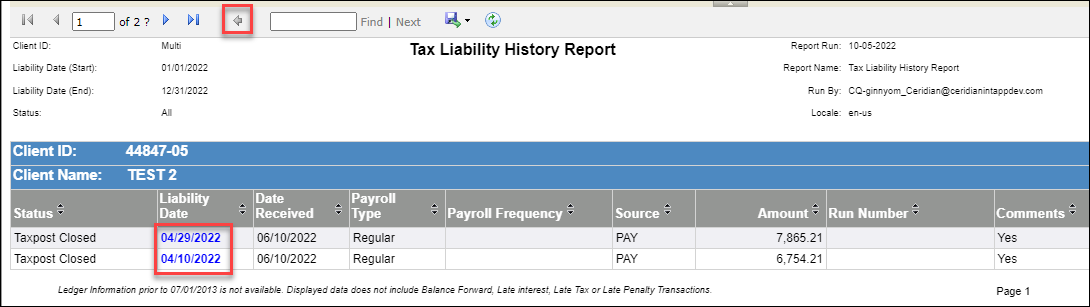
Exporting parent and child reports
Because DaaS stores child reports on the server and not within the report, if you export a parent report to Excel, the hyperlinks to the child reports won't work on the exported report. Instead, export the parent report, and then export each child report individually.
For detailed instructions, see To export a parent report without including child report hyperlinks and To export a child report.
The following reports are available in DaaS.
Note: The attributes assigned to your account determine which reports appear.
Only users assigned the Garnishments attribute see these reports.
| Name | Description |
|---|---|
| Garnishments Report |
Allows a user to conduct searches for one or more companies to which the user is authorized to access. The report verifies the total number and total amount of wage attachment payments disbursed by Ceridian.
To:
|
Tasks
- To open the report, use one of the methods described in the To access and open reports section.
Note: One or more parameters are available to help you narrow your search results to specific information.
- Enter the search criteria and report parameters to find the client and the information you are looking for.
Based on your selection, additional options and fields may appear.
- If you plan to export the report data to Excel, and you want data on separate tabs, in Excel Tabs, select Yes.
By default, No is selected.
- Select or enter information in all other fields as needed.
- Click View Report.
Tip: The View Report button is located on the far right side of the page. Depending on your monitor's resolution setting, you may need to scroll to display the button.
Use this procedure to export or save a report to your computer in a different format, such as Excel or PDF.
Warning: If pop-up blockers are turned on, the export will fail. If this happens, turn off pop-up blockers. Then, open and export the report again.
- To open the report, use one of the methods described in the To access and open reports section.
- Enter the search criteria and report parameters to find the client and the information you are looking for.
Based on your entries, additional options and fields may appear.
- Enter and select information as needed, then click View Report.
Tip: The View Report button is located on the far right side of the page. Depending on your monitor's resolution setting, you may need to scroll to display the button.
- When the report appears, in the report tool bar, click the Export Options icon (
 )
) - From the list that appears, select the report format.
Note: Excel is the recommended format for exporting reports. After you export a report in the Excel format, you can change the exported report as needed.
- The browser you are using determines the next step in this procedure.
Next step for this procedure in common browsers If you are using ... Do this ... Google® Chrome® The report is saved to the Downloads folder on your computer. Your browser settings determine if the report automatically opens or if you open the report from the Downloads folder.
Microsoft® Edge® The report is saved to the Downloads folder on your computer and appears in the Download list in the tool bar at the top of this page. If the download list doesn't automatically appear, click  .
.To open the report, click Open file.
Mozilla® Firefox® On the window that appears, do this:
- Click one of the following options:
- Open with to open the report before you save it to your computer.
Note: Click the drop-down arrow to select the program you want to use to open the report.
- Save File to save the report directly to your computer without opening it.
DaaS saves the report to the Downloads folder on your computer.
- Open with to open the report before you save it to your computer.
- If you want DaaS to use the same option (Open or Save) that you selected for this image on all other reports you export, select Do this automatically for files like this from now on.
- Click OK.
Note: After you export or save the report, you can print it at any time.
- Click one of the following options:
Note: Ceridian recommends that you export parent reports and child reports separately.
-
To open the report, use one of the methods described in the To access and open reports section.
- Select the search criteria you want to use to locate the report.
Based on your selection, additional options and fields may appear.
- Select the client ID.
A list of all clients (client IDs and client names) that match the search criteria appears in this field.
- Enter and select information as needed.
- In Show Links, click False.
- Click View Report.
Tip: The View Report button is located on the far right side of the page. Depending on your monitor's resolution setting, you may need to scroll to display the button.
- When the report appears, in the report tool bar, click the Export Options icon (
 ).
). - Select Excel.
- The browser you are using determines the next step in this procedure.
Next step for this procedure in common browsers If you are using ... Do this ... Google® Chrome® The report is saved to the Downloads folder on your computer. Your browser settings determine if the report automatically opens or if you open the report from the Downloads folder.
Microsoft® Edge® The report is saved to the Downloads folder on your computer and appears in the Download list in the tool bar at the top of this page. If the download list doesn't automatically appear, click  .
.To open the report, click Open file.
Mozilla® Firefox® On the window that appears, do this:
- Click one of the following options:
- Open with to open the report before you save it to your computer.
Note: Click the drop-down arrow to select the program you want to use to open the report.
- Save File to save the report directly to your computer without opening it.
DaaS saves the report to the Downloads folder on your computer.
- Open with to open the report before you save it to your computer.
- If you want DaaS to use the same option (Open or Save) that you selected for this image on all other reports you export, select Do this automatically for files like this from now on.
- Click OK.
Note: After you export or save the report, you can print it at any time.
Note: If you also want to export the child reports, see To export a child report.
- Click one of the following options:
Note: Ceridian recommends that you export parent reports and child reports separately. Also, DaaS allows you to export child reports one report at a time.
-
To open the report, use one of the methods described in the To access and open reports section.
- Select the search criteria you want to use to locate the report.
Based on your selection, additional options and fields may appear.
- Select the client ID.
A list of all clients (client IDs and client names) that match the search criteria appears in this field.
- Enter and select information as needed.
- In Show Links, click True.
- Click View Report.
Tip: The View Report button is located on the far right side of the page. Depending on your monitor's resolution setting, you may need to scroll to display the button.
- When the report appears, click the hyperlink for the child report you want to export.
- in the report tool bar, click the Export Options icon (
 ).
). - Select Excel.
- The browser you are using determines the next step in this procedure.
Next step for this procedure in common browsers If you are using ... Do this ... Google® Chrome® The report is saved to the Downloads folder on your computer. Your browser settings determine if the report automatically opens or if you open the report from the Downloads folder.
Microsoft® Edge® The report is saved to the Downloads folder on your computer and appears in the Download list in the tool bar at the top of this page. If the download list doesn't automatically appear, click  .
.To open the report, click Open file.
Mozilla® Firefox® On the window that appears, do this:
- Click one of the following options:
- Open with to open the report before you save it to your computer.
Note: Click the drop-down arrow to select the program you want to use to open the report.
- Save File to save the report directly to your computer without opening it.
DaaS saves the report to the Downloads folder on your computer.
- Open with to open the report before you save it to your computer.
- If you want DaaS to use the same option (Open or Save) that you selected for this image on all other reports you export, select Do this automatically for files like this from now on.
- Click OK.
Note: After you export or save the report, you can print it any time.
- Click one of the following options:
 .
. .
. .
. .
. , enter the text you want to search for and click Find. If the report contains more than one instance of the search criteria, click Next to display the next instance.
, enter the text you want to search for and click Find. If the report contains more than one instance of the search criteria, click Next to display the next instance.  .
.