How do I search for an image or report?
The search criteria that you enter varies depending on whether you're searching for images or reports. If you have access to images, or reports, or both images and reports, use the instructions below to perform a successful search.
- On any page, in the toolbar, click the Global Search icon (
 ).
).The following Search field shows:
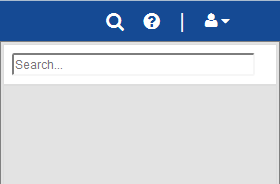
- In the Search field, to search for an image, enter one of the following components of the image file name:
- PSID number
- Report number
- Date the file was created
Tip: You can enter either the entire image file name or a partial name in the Search field. The search results show all images that include your search criteria. For example, if you enter MAB and press Enter, DaaS shows all images that begin with or contain the letters MAB.
- Click Enter.
DaaS shows all search results.
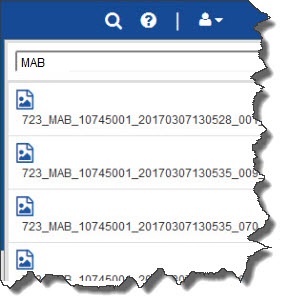
- In the search results, click the image you want to review.
- On any page, in the toolbar, click the Global Search icon (
 ).
).The following Search field shows:
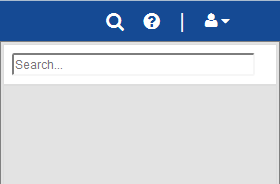
- In the Search field, enter one or more letters of the report name.
Tip: You can enter either the entire name or a partial name in the Search field. The search results show all reports that include your search criteria. For example, if you enter Client and press Enter, DaaS shows all reports that begin with or contain the word Client.
- Click Enter.
DaaS shows all search results.
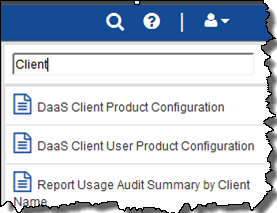
- In the search results, click the report you want to review.