How do I search for an image or report?
The search criteria you enter varies depending on whether you are searching for images or reports. If you have access to images, or reports, or both images and reports, use the instructions below to perform a successful search.
- On any page, in the tool bar, click the Global Search icon (
 ).
).The following Search field appears:

- In the Search field, to search for an image, enter one of the following components of the image file name:
- PSID number
- Report number
- Date the file was created
Tip: You may enter either the entire image file name component or a partial name of the component in the Search field. The search results display all images that include your search criteria. For example, if you enter MAB and press Enter, DaaS displays all images that begin with or contain the letters MAB.
- Click Enter.
DaaS displays all search results.
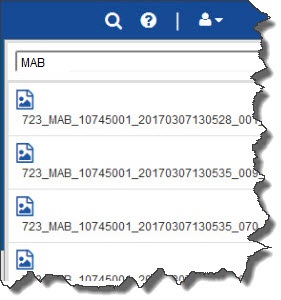
- In the search results, click the image you want to review.
- On any page, in the tool bar, click the Global Search icon (
 ).
).The following Search field appears:

- In the Search field, enter one or more letters of the report name.
Tip: You may enter either the entire name or a partial name in the Search field. The search results display all reports that include your search criteria. For example, if you enter Client and press Enter, DaaS displays all reports that begin with or contain the word Client.
- Click Enter.
DaaS displays all search results.
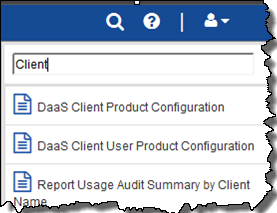
- In the search results, click the report you want to review.